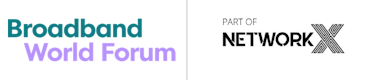Paris
ATTENDEES: HOW TO ACCESS THE PLATFORM AND GET THE MOST OUT OF YOUR EXPERIENCE
Everything you need to know about the virtual platform as an attendee
TAKE A VIDEO TOUR OF THE PLATFORM
AI-powered matchmaking, scheduled meetings, building your own personalized agenda, the virtual expo and many other cutting-edge digital features
NETWORKING MADE EASY
- Connect with other attendees by topic, meeting availability, participant type (exhibitor, speaker, etc), and more
- Schedule and join meetings directly in the platform
- The more you engage with the platform, the smarter your AI-powered matchmaking recommendations become!
- Each event features its own filters to help you find the attendees you need to network with
- Networking is a breeze with our platform's intuitive, easy-to-use video meetings. The platform lets you add these meetings to your external calendar and network while still engaging with conference content
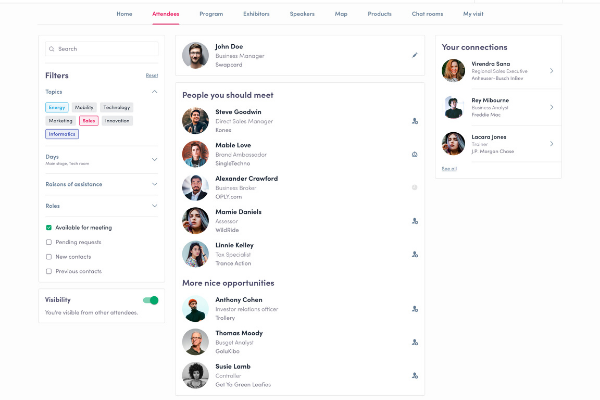
HOW TO NETWORK WITH ATTENDEES?
Watch the video to learn more about the networking capabilities of the platform and how to connect with other attendees
INTERACTIVE CONTENT FOR DEEPER LEARNING
- Get the most from conference sessions as you engage in live chats, polls, and Q&A with the speakers.
- Join roundtables and working groups focused on specific topics to exchange ideas and use cases.
- Save the sessions you want to attend on your personal agenda and find related sessions.
- With on-demand session recordings, you control your schedule. Re-watch your favorite speakers and don't worry about missing overlapping content!
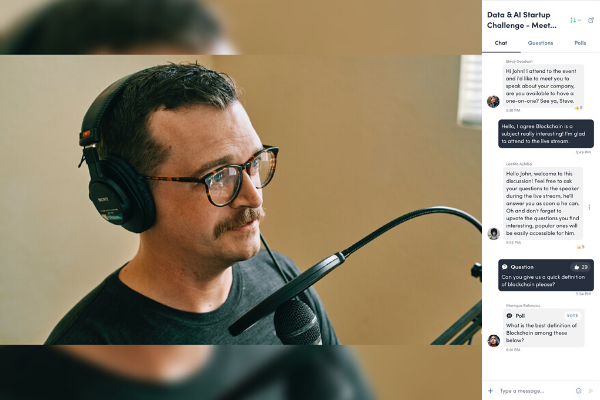
FIND RELEVANT TECHNOLOGY QUICKLY
- Navigate the virtual expo with interest-based filters to browse by technology type or industry focus.
- Bookmark your favorite companies to find the solution that best fits your needs.
- Once in a company profile, you can learn more about the products and services through chat, video call, demos, exhibitor content, and more.

FAQ
ABOUT THE EVENT
- When will I get access to the virtual event platform?
Attendees will be provided access to the platform on 30 September.
- What are the conference & exhibition hours?
The Swapcard platform is accessible 24 hours a day following its launch. The official exhibition hours for BBWF are the same as the hours during which the conference is taking place 08:30 - 18:00 (British Summer Time).
- How long will the event platform stay live following the event?
The virtual event platform will be accessible for 3 months after each event has finished. After that, the video content and other content will be hosted via the event YouTube channels and websites where appropriate.
- Where can I get help if experiencing issues with logging in?
You will receive instructions and a link to log in via email from hello@swapcard.com. If you do not receive this email or experience any other issues, please contact support@swapcard.com.
- Will there be "onsite" support in case attendees are having a hard time with finding their way, setting up meetings, etc.?
Both Informa and Swapcard staff will be on hand to help during the event. There is a "help desk" option featured prominently on each event's virtual event homepage.
- How do I edit my profile?
There are two ways for you to access your profile:
1. On the upper right-hand corner of your screen, click on My profile.
2. On the left side of your screen next to your photo (or where your photo will appear), click on Edit.
You’ll be redirected to your profile details.
To hide your visibility click on the Attendees tab. On the left side of the screen you will see Visibility. Toggle the slide to the left to hide your visibility.
To edit the information on your profile, simply click on the Edit or Add parts depending on the type of information you want to add or edit (see below for which profile details you can and cannot edit yourself)
Your profile information has been transferred from your registration. As a result, you will not be able to update certain profile details yourself in the event platform. If you do update one of these fields yourself, it will be reverted to your old information once the database resyncs with the event platform.
- What time zone is the event in?
BST (British Summer Time, GMT+1.) However, sessions will display based on the time zone your browser is set to. The time zone you indicated during registration displays for networking purposes.
How does the agenda work?
The “All Sessions” tab displays all the sessions in the event. You can easily register for sessions by clicking on this logo.
Note: You can refine your search by using filters located on the left of the screen.
The “My Event” tab allows you to see your own schedule. You can find the sessions for which you’ve registered, the sponsors and partners you have bookmarked, as well as your confirmed meetings. You can export your program by clicking on “Export to my calendar or Download PDF”.
How do I customize my available meeting times?
You can customize your meeting availability in the “My Event” tab:
Select “My Event” tab at the top
Select “My Meetings” in the left-hand column
In “My Meetings”’ you will be able to set which times you are available for other attendees to request a meeting with you. You can also choose to not display all empty slots and make yourself unavailable all day.
How do I network?
On the homepage of the event, you can access the Attendee lists.
This is a great tool for identifying people you want to meet. Don’t hesitate to contact them through the application to network and schedule “face-to-face” virtual meetings
If you see time slots on people's profiles, it means that they are available for a meeting at those times. You can manage your own availabilities from the "My Event" section of the application.
How to send a connection request?
To send a connection request to a person, go to their profile (via the list of participants, speakers, or a company profile) and click on “Send connection request”.
Tip: We encourage you to write a message before sending your connection request to introduce yourself and explain the reason for the connection. People enjoy a personal greeting!
You’ll find all the people you have been in contact with during an event in the “My Visit” button, “My Contacts” tab. This list can be exported as an Excel document.
How do I request a meeting?
Step 1: Click on a person’s profile from the list of participants, speakers, or a sponsor’s profile.
Step 2: Click on one of the proposed meeting slots. If you want to see other slots, click see more slots.
Step 3: After selecting a slot and the virtual location, write a message to the person you want to meet. Once done, click “Send meeting request”.
Note: If you plan to do a virtual meeting, select Online Meeting when choosing the location.
How to start your virtual meeting?
To set up your virtual meeting, you must select the virtual location when requesting a meeting.
(See “How to request a meeting?”)
A few minutes before the meeting, go to the profile of the participant you’re going to meet, and click on the coloured "Meeting call" button that will launch the video call (only available if the meeting is confirmed).
Technical Issues: support@swapcard.com