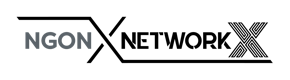Porte De Versailles,
Paris, France
Virtual NGON & DCI WORLD FAQs
All you need to know in order to maximise your online experience.
FREQUENTLY ASKED QUESTIONS
When will I get access to the virtual event platform?
Attendees will be provided access to the platform from 6 September 2021.
What are the conference & exhibition hours?
The Swapcard platform is accessible 24 hours a day following its launch. The conference agendas are accessible via the "Agenda" buttons. The official exhibition hours for each event are the same as the hours during which the conference is taking place.
How long will the event platform stay live following the event?
The virtual event platform will be accessible for 30 days after each event has finished. After that, the video content and other content will be hosted via the event YouTube channels and websites where appropriate.
Where can I get help if experiencing issues with logging in?
You will receive instructions and a link to log in via email. If you do not receive this email or experience any other issues, please contact support@swapcard.com
Will there be "onsite" support?
Both Informa and Swapcard staff will be on hand to help during the event. There is a "help desk" option featured prominently on each event's virtual event homepage.
How do I edit my profile?
To edit the information on your profile, simply click on the Edit or Add parts depending on the type of information you want to add or edit (see below for which profile details you can and cannot edit yourself).
Your profile information has been transferred from your registration. As a result, you will not be able to update certain profile details yourself in the event platform. If you do update one of these fields yourself, it will be reverted to your old information once the database resyncs with the event platform.
What time zone is the event in?
NGON & DCI World will be held in GMT+2. However, sessions will display based on the time zone your browser is set to. The time zone you indicated during registration displays for networking purposes.
How does the agenda work?
The “All Sessions” tab displays all the sessions in the event. You can easily register for sessions by clicking on this logo.
Note: You can refine your search by using filters located on the left of the screen.
The “My Event” tab allows you to see your own schedule. You can find the sessions for which you’ve registered, the sponsors and partners you have bookmarked, as well as your confirmed meetings. You can export your program by clicking on “Export to my calendar or Download PDF”.
How do I customize my available meeting times?
You can customize your meeting availability in the “My Event” tab:
Select “My Event” tab at the top
Select “My Meetings” in the left-hand column
In “My Meetings”’ you will be able to set which times you are available for other attendees to request a meeting with you. You can also choose to not display all empty slots and make yourself unavailable all day.
How do I network?
On the homepage of the event, you can access the Attendee lists.
This is a great tool for identifying people you want to meet. Don’t hesitate to contact them through the application to network and schedule “face-to-face” virtual meetings
If you see time slots on people's profiles, it means that they are available for a meeting at those times. You can manage your own availabilities from the "My Event" section of the application.
How to send a connection request?
To send a connection request to a person, go to their profile (via the list of participants, speakers, or a company profile) and click on “Send connection request”.
Tip: We encourage you to write a message before sending your connection request to introduce yourself and explain the reason for the connection. People enjoy a personal greeting!
You’ll find all the people you have been in contact with during an event in the “My Visit” button, “My Contacts” tab. This list can be exported as an Excel document.
How do I request a meeting?
Step 1: Click on a person’s profile from the list of participants, speakers, or a sponsor’s profile.
Step 2: Click on one of the proposed meeting slots. If you want to see other slots, click see more slots.
Step 3: After selecting a slot and the virtual location, write a message to the person you want to meet. Once done, click “Send meeting request”.
Note: If you plan to do a virtual meeting, select Online Meeting when choosing the location.
How to start your virtual meeting?
To set up your virtual meeting, you must select the virtual location when requesting a meeting.
(See “How to request a meeting?”)
A few minutes before the meeting, go to the profile of the participant you’re going to meet, and click on the coloured "Meeting call" button that will launch the video call (only available if the meeting is confirmed).
Do you have another question?
For technical issues regarding the platform, contact support@swapcard.com
A Video Tour
Take a video tour of the event platform for an overview on how to build your profile, create your own agenda, network and ensure you have a bespoke and successful experience with us.
Networking Made Easy
- Connect with other attendees by topic, meeting availability, participant type (exhibitor, speaker, etc), and more.
- Schedule and join meetings directly in the platform.
- The more you engage with the platform, the smarter your AI-powered matchmaking recommendations become!
- Each event features its own filters to help you find the attendees you need to network with.
- Networking is a breeze with our platforms intuitive, easy-to-use video meetings. The platform lets you add these meetings to your external calendar and network while still engaging with conference content.
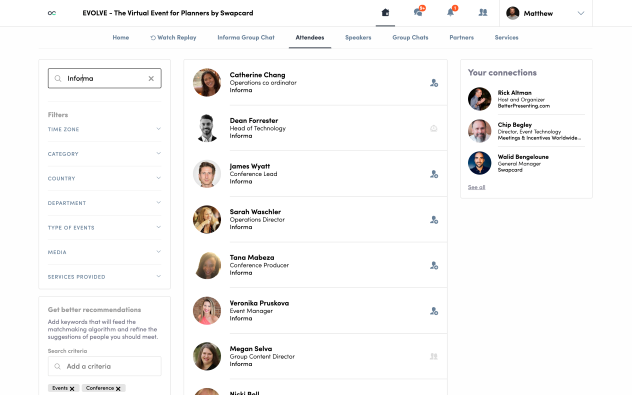
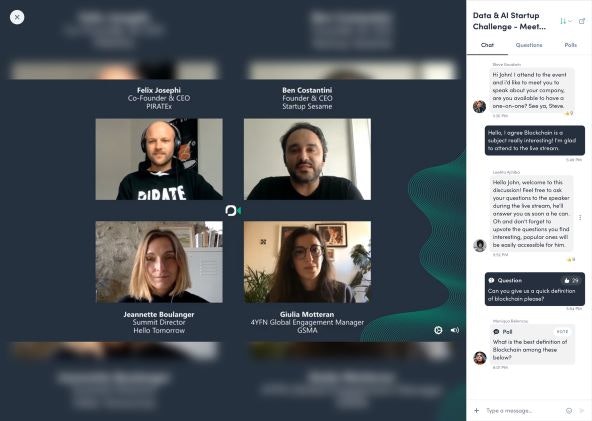
INTERACTIVE CONTENT FOR DEEPER LEARNING
- Get the most from conference sessions as you engage in live chats, polls, and Q&A with the speakers.
- Join roundtables and working groups focused on specific topics to exchange ideas and use cases.
- Save the sessions you want to attend on your personal agenda and find related sessions.
- With on-demand session recordings, you control your schedule. Re-watch your favorite speakers and don't worry about missing overlapping content!