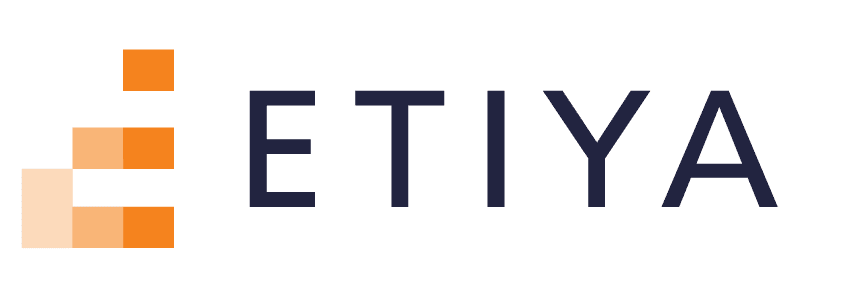Connect | Innovate | Succeed
Your Gateway to the Next Generation MVNO
MVNOs WORLD 2025
It was incredible to welcome both familiar faces and new connections from 55+ countries across 6 continents, with 500+ attendees coming together, including 300+ MNOs & MVNOs, to exchange ideas, discuss challenges, and explore the future of MVNOs.
This year’s event in Vienna featured interactive workshops, start-up masterclasses, deep-dive roundtables, thought-provoking panels, endless networking including our Awards Ceremony & Party, and a dynamic exhibition floor - all packed into an action-filled program that tackled the key trends shaping the industry. Sessions covered everything from the progress in eSIM adoption, travel mobility and IoT driven MVNOs to the evolving role of AI, the power of marketing, and digital-first strategies in telecom.
YOUR GATEWAY TO THE NEXT GENERATION MVNO
MVNOs World has always been a front runner in delivering critical insights and enabling powerful connections across the MVNOs industry. Our three-day conference continues to set the standard - bringing together industry leaders to explore benchmarking strategies, market trends, breakthrough innovations, real-world case studies, and best practices shaping the future of mobile virtual network operators.
Now in its 23rd year, MVNOs World remains the premier event for the MVNO community - trusted by the world’s leading brands to deliver unparalleled networking opportunities and critical market intelligence. Join us and be part of the conversations that are driving the next generation of MVNO success.
MVNOs World in numbers
MVNOs World truly is the biggest gathering of the global MVNOs community.
But don't just take our word for it, let the numbers and stats speak for themselves.
+
MVNO & MNOs
+
Community Experts
+
Exhibitors
+
Inspirational Speakers
+
Countries Represented
%
Buyside Attendance
2025 Key Themes
Marketing your MVNO - NEW!
How MVNOs can stand out with smarter branding, data-driven marketing, AI-powered strategies, and value-added services. Learn from real-world successes and failures to refine your approach in saturated and competitive markets.
MVNO 2.0: Fintech, B2B and Beyond
Discover the future of MVNOs with insights into digital-first strategies, fintech collaborations, Brand MVNOs, and B2C-to-B2B transitions.
Connectivity Innovation: IoT MVNOs & eSIM
Exploring the potential of IoT services, the impact of eSIM on travel and connectivity, and the business models driving success.
Regulatory Evolutions
Discover how emerging regulations are shaping the MVNO landscape, fostering competition, and enhancing transparency in the market.
Becoming AI-Native - NEW!
Using AI to revolutionize operations, deliver hyper-personalized customer experiences, and unlock innovation while navigating regulatory and ethical challenges.
Start-Up Masterclasses
Practical masterclasses designed to equip start-up MVNOs with essential tools for growth, differentiation, and winning partnerships.
Industry leaders representing the ecosystem
2025 Proud Sponsors
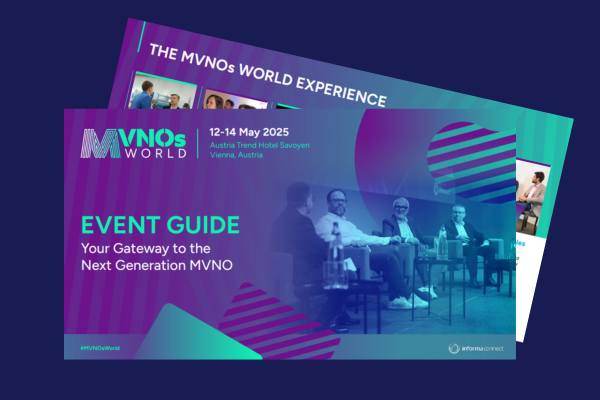
Download Event Guide
Join us in Vienna next week for the MVNO industry’s most anticipated event! Our comprehensive Event Guide gives you everything you need to make the most of your experience - including a quick agenda overview, featured speakers, key content themes, exclusive networking opportunities AND an exclusive discount code.